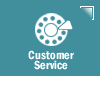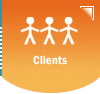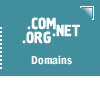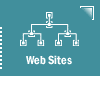|
Basic
Email Know How- Report Spam
This
section deals with general topics about e-mail. It is a good resource
to learn more about e-mail concepts and practices.
Sections in this
category:
IMPORTANT NOTE:
 Contact
us
for reporting e-mail abuse by Sanborn Web Designs'
client or if you are reporting spam (unsolicited commercial e-mail,
or UCE) that did NOT come from a Sanborn Web Designs' client. Contact
us
for reporting e-mail abuse by Sanborn Web Designs'
client or if you are reporting spam (unsolicited commercial e-mail,
or UCE) that did NOT come from a Sanborn Web Designs' client.
Eudora Light / Pro 1.x - 2.x:
- Verify that the
"Show all headers (even the ugly ones)" option has been
enabled
- Double-click on
the message you wish to forward - Select the Edit -> Select
All menu (or press CTRL + A) to highlight the email header contents
- Select the Edit
-> Copy menu (or press CTRL + C) to copy the email header contents
- Select the Message
-> New menu
- Click on the blank
message body
- Select the Edit
-> Paste menu (or CTRL + V) to paste the email header
contents into our Contact Us form
 Contact
us Contact
us
Eudora Light / Pro 3.x:
- Double-click on
the message you wish to forward
- Click on the 'Blah
Blah Blah' button so that the full email headers are displayed
- Select the Edit
-> Paste menu (or CTRL + V) to paste the email header
contents into our Contact Us form
 Contact
us Contact
us
Netscape Mail 3.0:
- verify that the
Options -> Show Headers menu is set to All
- Click on the appropriate
message in your Inbox
- Select the Edit
-> Paste menu (or CTRL + V) to paste the email header
contents into our Contact Us form
 Contact
us Contact
us
Netscape Messenger 4.0:
- verify that the
View -> Headers menu is set to All
- Click on the appropriate
message in your Inbox
- Select the Edit
-> Paste menu (or CTRL + V) to paste the email header
contents into our Contact Us form
 Contact
us Contact
us
Microsoft Internet Mail / Outlook
Express / Outlook 98:
- Click on the appropriate
message in your Inbox
- Select the File
-> Properties menu
- Select the Details
tab
- Click Message
Source
- Select the entire
email header contents by clicking and holding the left mouse button
on the top of the headers, then dragging the mouse down to the
bottom of the headers until everything is highlighted
- Press CTRL + C
to copy the selected headers to the Windows clipboard.
- Click on OK to
return from the Properties window
- With your message
still selected, select the Compose -> Forward menu
- Click on the top
of the message body
- Select the Edit
-> Paste menu. This will paste the email header contents into
our Contact Us form
 Contact
us Contact
us
Microsoft Outlook 97:
- Click on a message
- Select the File
-> Properties menu
- Select the Internet
tab
- Select the entire
email header contents by clicking and holding the left mouse button
on the top of the headers, then dragging the mouse down to the
bottom of the headers until everything is highlighted
- Press CTRL + C
to copy the selected headers to the Windows clipboard.
- Click on OK to
return from the Properties window
- With your message
still selected, select the Compose -> Forward menu
- Click on the top
of the message body
- Select the Edit
-> Paste menu. This will paste the email header contents into
our Contact Us form
 Contact
us Contact
us
 
| Copyright
© 2025 Sanborn Web Designs |
 |
 |