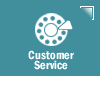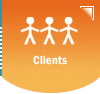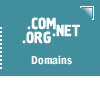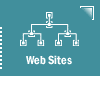|
Outlook
Configuration Tips
Configuration
Correspondence
Attachments Management
Special
Features Keyboard
Shortcuts
How
do I configure Microsoft Internet Mail for my email account?
- Open
MS Internet Mail
- Click
on MAIL --> OPTIONS --> SERVER
- Ensure
the below settings:
- Name:
Your Name Here
- Organization:
Your Organization Here
- Email
address: JSmith@Your_Domain_Name.com
- Outgoing
Mail (SMTP): mail.Your_Domain_Name.com
- Incoming
Mail (POP3): mail.Your_Domain_Name.com
- POP3
Account: JSmith@Your_Domain_Name.com
- Password:
your_password
- Click
OK to save your changes.
How
do I specify a default Signature for all outgoing messages?
- Select
the Mail -> Options menu item
- Select
the Signature tab
- Select
the Text option then type the text that you wish to have appended
to all of your outgoing email messages (i.e.: Your name, web site
address, corporate slogan, etc.). It is a good idea to leave a
few lines of blank space at the beginning of your signature contents.
This will guarantee that there will always be some space between
the end of your message and the beginning of your signature.
- Alternatively,
if you have an existing signature text file saved on your computer,
select the File option, click on the Browse button, navigate through
your computer and then double-click on the appropriate file name
to enable it as your Signature.
- Click
on OK
{Text_content} 
| Copyright
© 2025 Sanborn Web Designs |
 |
 |